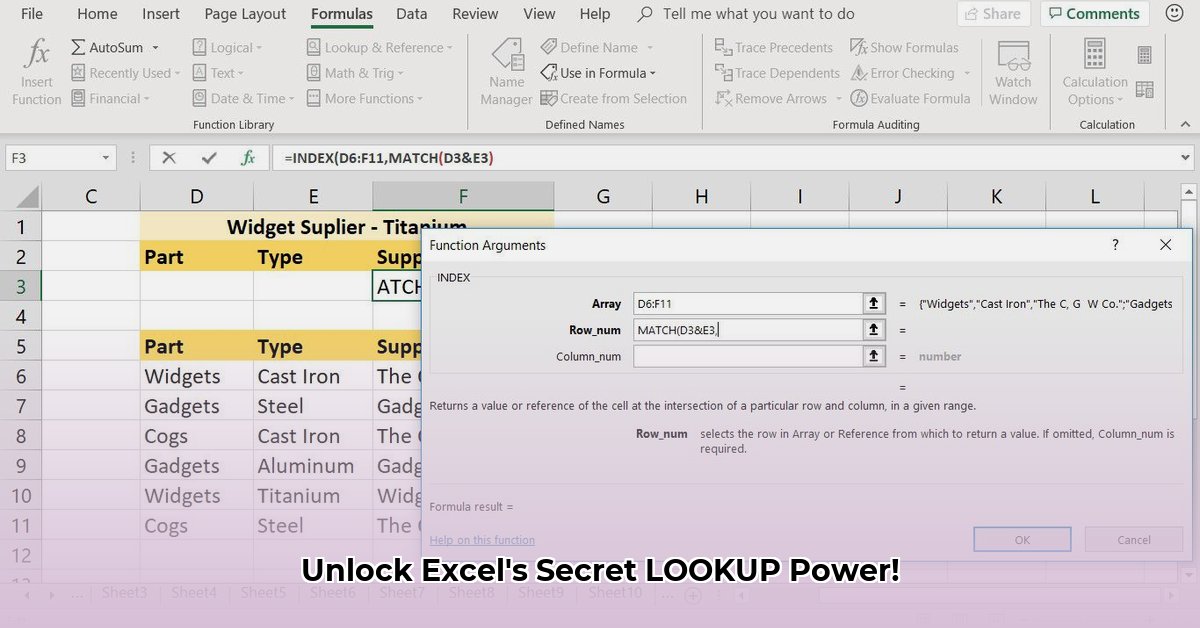
Let's explore Excel's LOOKUP function—a tool for finding information in spreadsheets, but one often overshadowed by more modern alternatives. While useful in specific situations, it has limitations. This guide details how it works, its shortcomings, and when to use it (and when not to). We'll compare it to VLOOKUP and XLOOKUP, highlighting their advantages and disadvantages.
How the LOOKUP Function Works
At its core, LOOKUP searches a single row or column of data (a "vector"). You provide a lookup_value, and it searches the lookup_vector. If an exact match exists, it returns the corresponding value. However, if there's no exact match, the behavior depends on whether you’re looking for an exact match or an approximate match.
For an approximate match, LOOKUP finds the largest value in the lookup_vector that is less than or equal to the lookup_value. This requires the lookup_vector to be sorted in ascending order. Unsorted data will lead to incorrect results. This is a major limitation.
The syntax is: LOOKUP(lookup_value, lookup_vector, [result_vector])
lookup_value: The value to search for.lookup_vector: The range to search (must be sorted for approximate matches).result_vector(optional): The range containing the values to return. If omitted,LOOKUPuses thelookup_vector.
Example: Consider a simple price list:
| Quantity | Price |
|---|---|
| 1-10 | $10 |
| 11-20 | $9 |
| 21-30 | $8 |
To find the price for 15 units, you'd use: =LOOKUP(15,{1,11,21},{10,9,8}), returning $9. Note that {1, 11, 21} is sorted. If it weren't, the result would be unreliable. Do you always have perfectly sorted data? Probably not. This is a key weakness.
LOOKUP vs. VLOOKUP/XLOOKUP: A Detailed Comparison
LOOKUP is less versatile than VLOOKUP and XLOOKUP.
| Feature | LOOKUP | VLOOKUP | XLOOKUP |
|---|---|---|---|
| Search Area | Single row or column | Single column in the first table | Entire row or column |
| Match Type | Exact or approximate (sorted data needed for approximate) | Exact or approximate (sorted data needed for approximate) | Exact or approximate (sorted data NOT needed for approximate) |
| Data Order | Sorted data crucial for approximate matches | First column of the lookup range must be sorted for approximate match | Data order is flexible for approximate matches |
| Error Handling | Prone to errors with unsorted data; returns #N/A for no match | Can return #N/A or other errors if the lookup value isn't found or the range isn't structured correctly | Generally more robust error handling; less likely to give unexpected results |
| Ease of Use | Relatively simple syntax | Moderately easy to use | More powerful but slightly steeper learning curve |
Practical Examples: Illustrating LOOKUP (and its Limitations)
Scenario 1: Finding a Grade Based on Score (Approximate Match)
Let's say you have a table mapping scores to letter grades:
| Score | Grade |
|---|---|
| 0-59 | F |
| 60-69 | D |
| 70-79 | C |
| 80-89 | B |
| 90-100 | A |
To find the grade for a score of 75, you could use LOOKUP. However, remember that the score range must be sorted.
Scenario 2: Finding the Last Value (A Workaround)
While not its primary function, LOOKUP can find the last number in a column by using a large number as the lookup_value. This is a workaround, however; XLOOKUP provides a much more straightforward method.
Best Practices and Troubleshooting
- Sort your data: For approximate matches, always ensure your data is sorted.
- Verify
lookup_value: Confirm the value exists in thelookup_vector. - Use
IFERROR: Handle situations where no match is found (=IFERROR(LOOKUP(..., ...), "Not Found")). - Consider alternatives: For most tasks,
VLOOKUPorXLOOKUPare superior.
When to Use LOOKUP (and When Not To)
Use LOOKUP judiciously. It's suitable for simple approximate matches in sorted data or the last-value workaround. In most cases, VLOOKUP or XLOOKUP are better options due to their improved flexibility and error handling. Choose the right tool for optimal efficiency and accuracy.